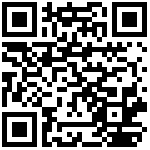Configuring Outouts
Users can go to Security Settings->Output Port Settings to modify the default state of the output port and modify the trigger command, etc. It also supports remote triggering of the output port through DTMF feature code at the opposite end.
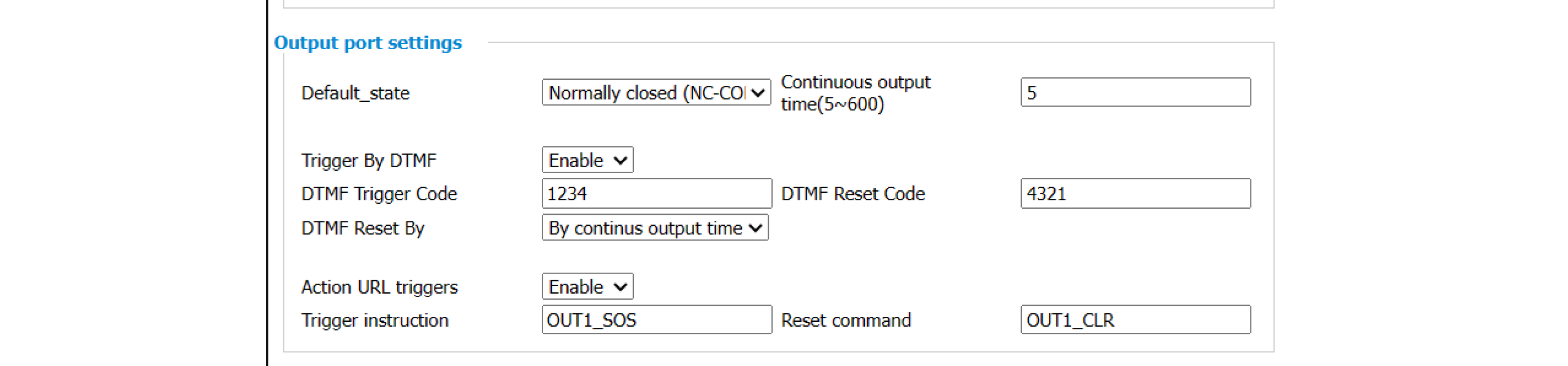
| Parameter | Value | Description |
|---|---|---|
| Standard status | Normally closed (NC-COM connected) Normally open (NO-COM connected) |
Output port is connected and closed by default, can be set according to the actual situation. |
| Continuous output time | Default is 5s | Trigger output port enable time, range is 5~600. |
| DTMF Trigger | Enable/disable | Enable by default, support DTMF triggering of intercom device output port during a call. |
| Trigger code | Default 1234 | Customizable trigger code |
| Reset Code | Default 4321 | Reset code can be customized. |
| Reset mode | By call status, by duration | By call status: when the call ends, the intercom output will be restored. By duration: the input port is resumed after a continuous output time. |
| Trigger command | OUT1_SOS | Customizable trigger command |
| Reset command | OUT1_CLR | Customizable reset command |
Tips:
If you want to use a phone or other device to control the output port of the intercom, you need to modify the Allow remote devices to control IP
Allow remote devices to control IP
Fill in the IP address of the other end device that is allowed to control the local intercom.
Web Configuration:
Path:
- Device-> Action URL-> Allow remote device to control IP, fill in the IP address of the end device, such as 192.168.11.18
TIPS:If you need all device sources to be able to control this intercom, you can fill in the value *. *. *. * or 0.0.0.0 (for all IP addresses)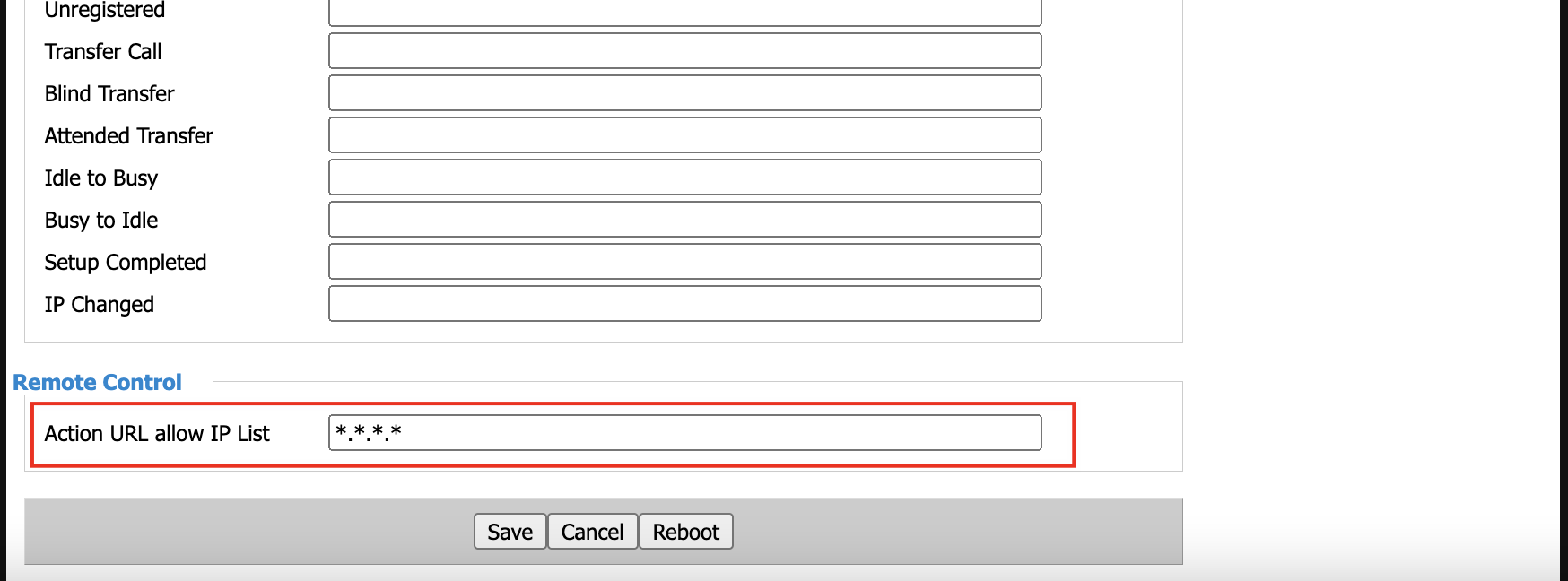 2. After completion, the end device can control the local intercom output port.
2. After completion, the end device can control the local intercom output port.
Author:Jerry Create time:2023-12-08 10:10
Last editor:Jerry Update time:2024-10-10 18:25
Last editor:Jerry Update time:2024-10-10 18:25