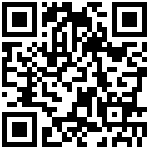****# Auto Deployment with SIP PnP
- 1.Login to the Web of FTA5120, If you don’t know the WAN port IP address of FTA5120, you can connect the LAN port of FTA5120 to your computer and type 192.168.1.1 in your web browser, the default username and password is admin/admin;
- 2.Navigate to SAS -> SAS Configuration, select “Enable”for SAS;
- 3.Navigate to SAS -> SIP PnP, select“Enable”for SIP PnP, click “Save&Apply”;
- 4.Select the prefix of your extension numbers in “Extension Auto Generation”, click “Generate”, then 50 extension will be added, click “Save&Apply”;
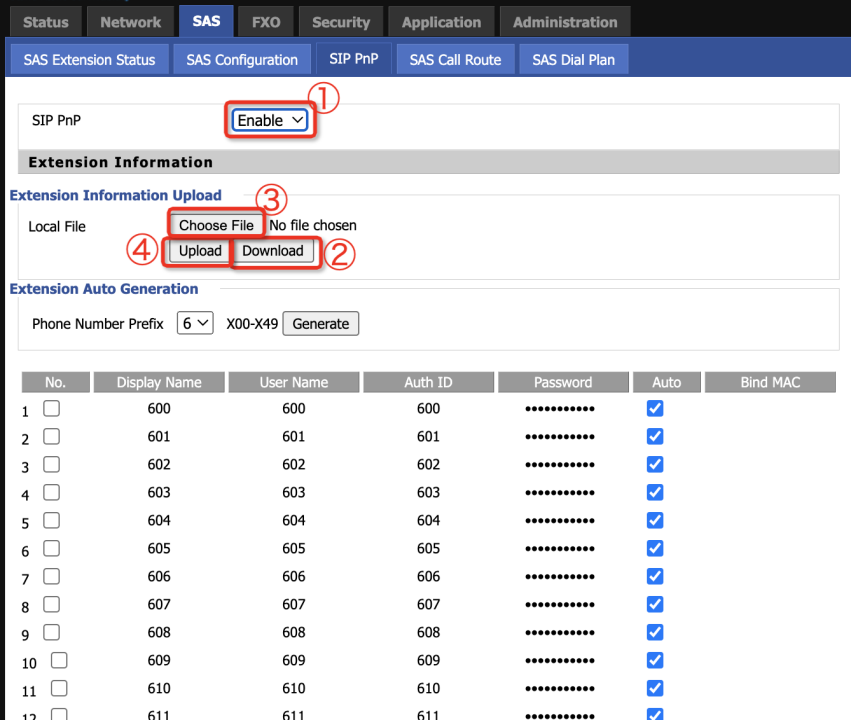
- 5.Or: you can download template file in the “Extension Information upload”to fill in the extension information, upload the filled file, the extensions will be created;
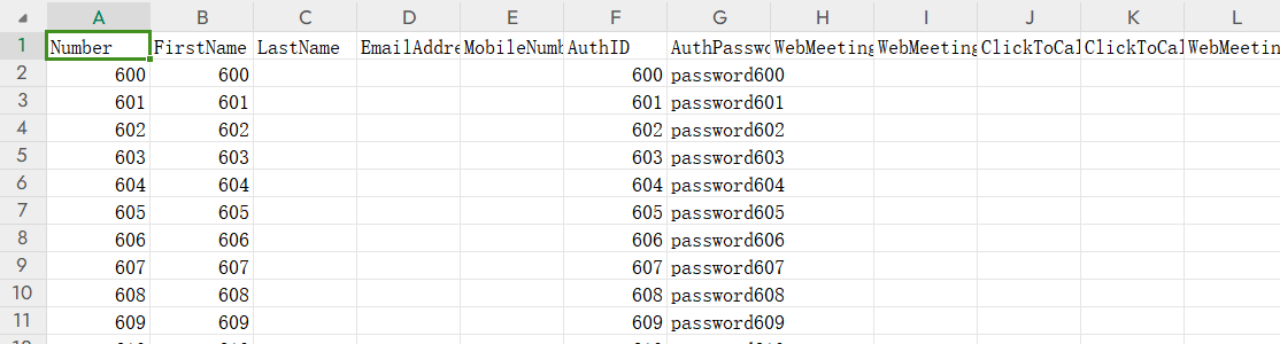
- 6.Plug in the IP phone to your network and wait for the distribution of extension numbers, the IP Phone will reboot after successfully obtaining account.
Note:
1.If you want to distribute an extension number to a specific IP Phone, you can select the extension and click edit, fill in the MAC address of the IP Phone in the blank “Bind MAC”;
2.Default password for Auto Generation is “Password+Extension”,for example, the password for 601 is Password601;
3.Users can add extension with special configuration(e.g. password, number) by clicking “Add”button. The maximum number of extensions is 50;
4.When using PNP, IP phone should be in the same network segment with FTA5120, Otherwise, the configuration may fail to be distributed, we recommend that closing the LLDP and CDP on IP Phone;
5.If the phone was previously registered for an account, it is recommended that you restore the phone to its factory settings, otherwise it may affect the distribution of the configuration;
6.FTA5120 has been preconfigured with 50 extensions from 600-649. Before customizing the settings, please select all the extensions and delete them before proceeding with the related operations.
Last editor:Albert Update time:2023-12-04 16:45