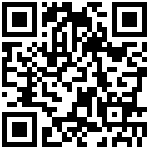Auto Deployment with SIP PnP
- 1.Login to the Web of FTA5120, If you don’t know the WAN port IP address of FTA5120, you can connect the LAN port of FTA5120 to your computer and type 192.168.1.1 in your web browser, the default username and password is admin/admin;
- 2.Navigate to SAS -> SAS configuration, fill in the domain name(IP address)of your PBX in the “Proxy Server”, if you’re using outbound server, please fill in the blank“Outbound Server”and “Backup Outbound Server”according to your actual situation;
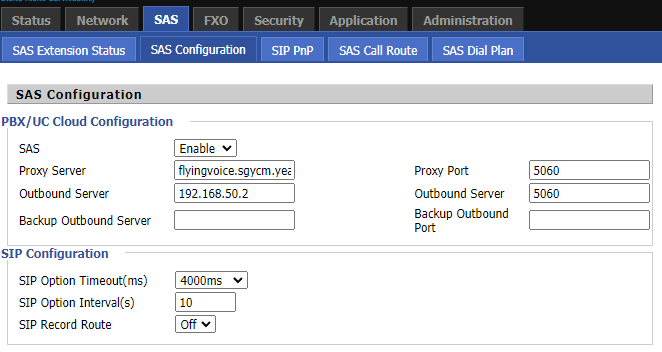
- 3.Navigate to SAS -> SIP PnP, select “Enable”for SIP PnP;
- 4.Select all the extension and delete them;
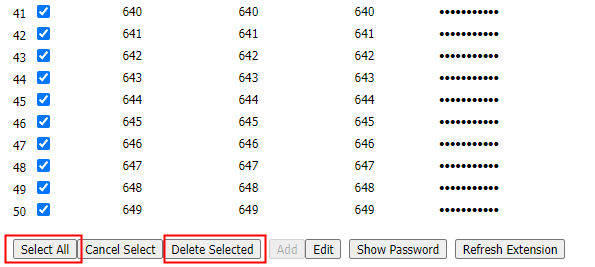
- 5.Click “Download” on the “Extension Information Upload”; a csv. Template file will be downloaded automatically;

- 6.Fill in the file“SasExtensionConfig”according to the PBX’s information and click “Choose File”to choose the filled file, then click “Upload”,the page will jump to prompt page if successfully;
- 7.Please reboot the device to make the changes take effect;
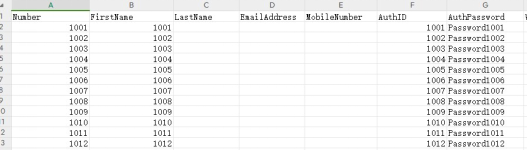
- 8.After the device reboot successfully, plug in the IP phone to the network, and the IP Phone will automatically get the extension and register to the PBX.
Note:
- If you’re using PBX from 3CX, you can directly export the extension list of the PBX and upload it on the “Extension Information Upload”;
- If the extension number and password of created extensions on PBX is the same with FTA5120’s default setting, you can also use Auto Generate to create SIP PnP information.
- You can also manually add extensions by clicking “Add”buttons and fill in the information;
- The phone may reboot during the SIP PnP, If your phone can not obtain the extension, you may need to reboot the device;
- For Cloud PBX, fill in the domain name; for Local PBX, fill in the IP address;
- If you want to distribute an extension number to a specific IP Phone, you can select the extension and click edit, fill in the MAC address of the IP Phone in the blank “Bind MAC”;
- When using PNP, IP phone should be in the same network segment with FTA5120, Otherwise, the configuration may fail to be distributed, we recommend that closing the LLDP and CDP on IP Phone.
Author:admin Create time:2023-12-01 18:40
Last editor:Albert Update time:2023-12-13 17:58
Last editor:Albert Update time:2023-12-13 17:58